第一章 后台登入
1.1 输入网站后台地址,找到管理员入口点击链接到后台管理登入界面(如下图)
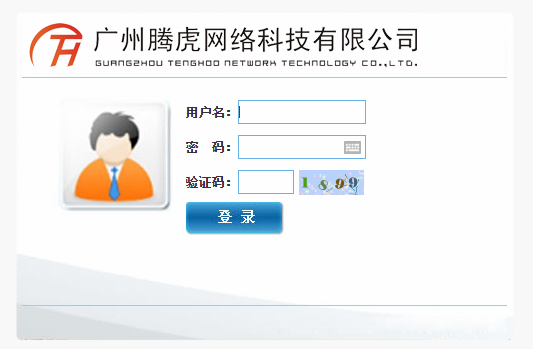
1.2 输入网站管理员用户名、密码与验证码后点击确定后便可进入网站后台初始界面。点击“浏览网站”可以打开前台网站;点击“桌面”可以在其他页面时,比如打开了关于我们页面后再点击“桌面”可以回到网站后台初始界面;点击“退出登录”可以退出后台;点击“重新登录”可以重新登录后台;点击“更新缓存”可以更新网站缓存(如下图)
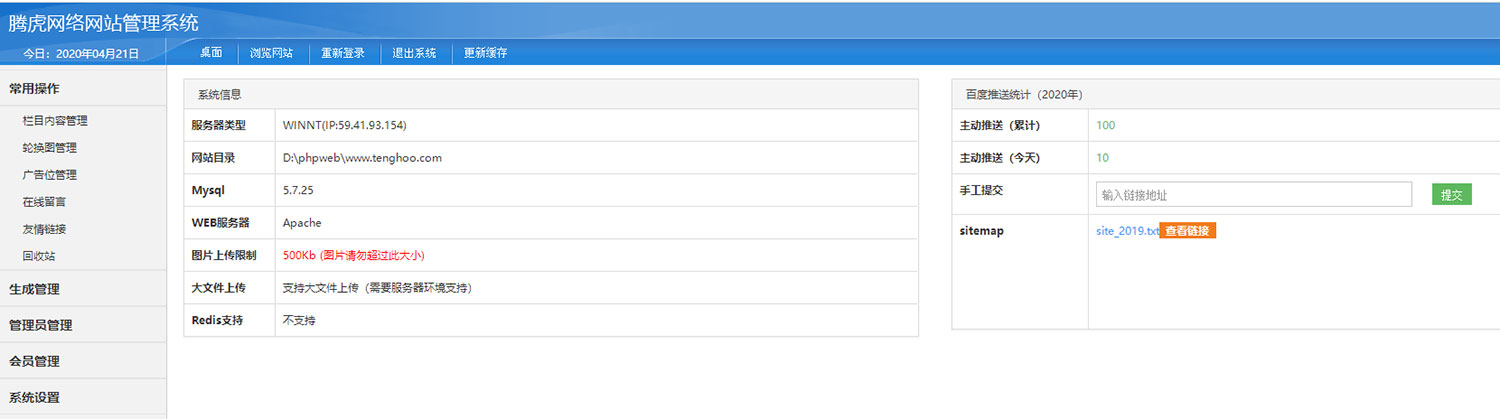
第二章新闻管理
2.1 “添加新闻子栏目”界面说明
在网站后台初始界面点击“栏目内容管理”,出现所有栏目的列表,然后找到“新闻动态”栏目,点击右侧的“添加子栏目”,可在“新闻动态”栏目下添加二级栏目(如下图)
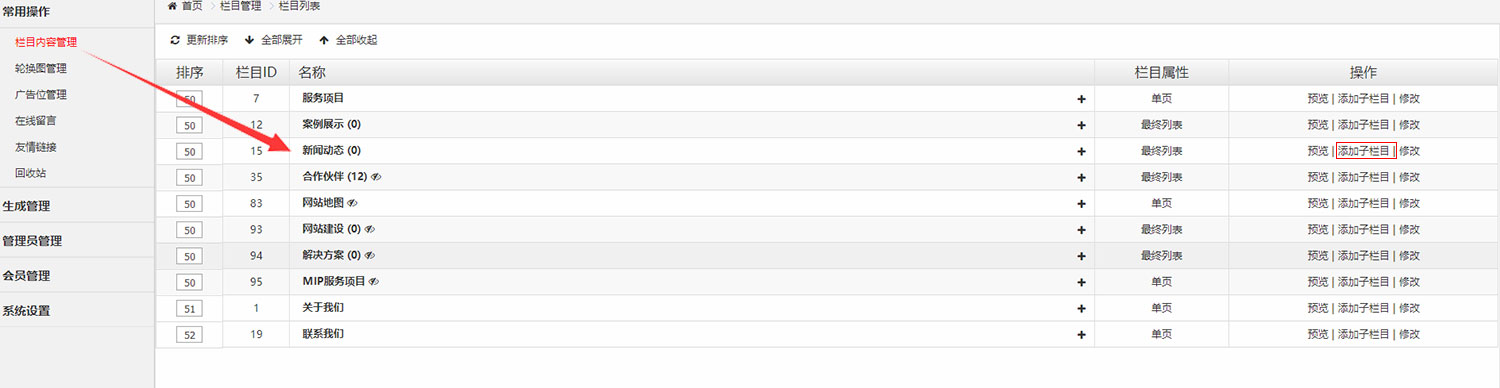
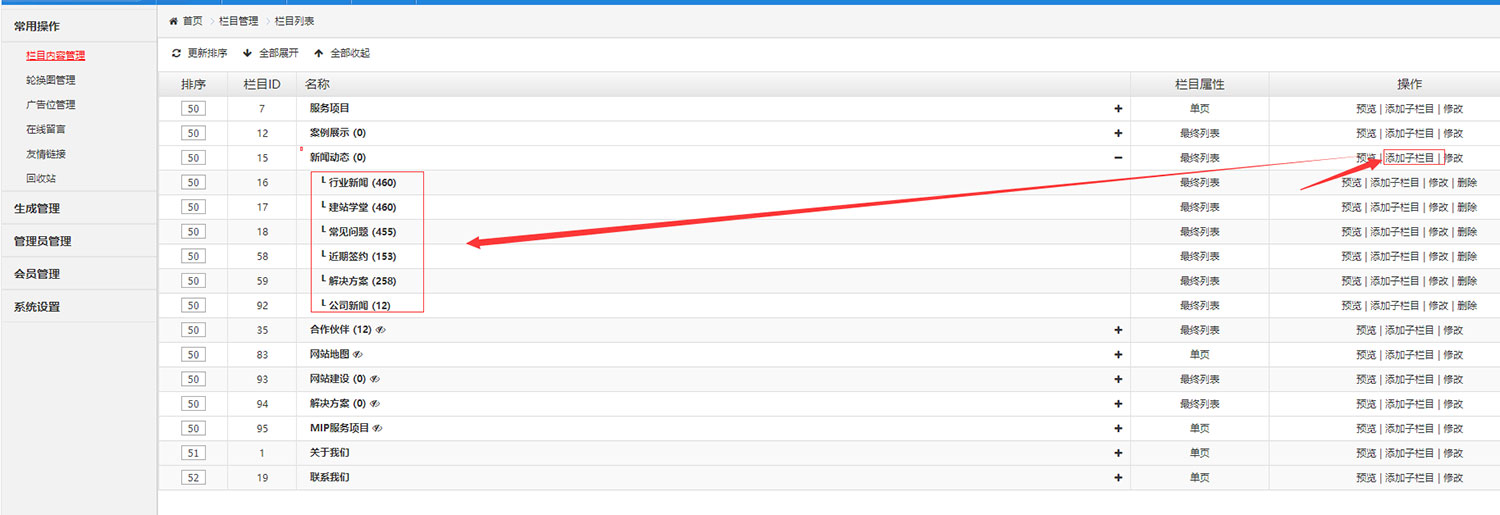
2.2 添加新闻文章”界面说明
点击击“新闻动态”下的二级栏目“行业新闻”即可进入新闻添加界面,点击“添加文档”,就可以添加新闻了,文档属性选择推荐或头条,会在首页显示该条新闻;关键字添加有利于优化搜索;缩略图是新闻列表页面的小图;文档内容编辑框里(添加新闻的文字介绍),如果需要添加图片,编辑框右侧两个图片小图标,左边是一次添加单张图片,点击单张上传图片;右边是一次添加多张图片,点击多张上传图片。(如下图)

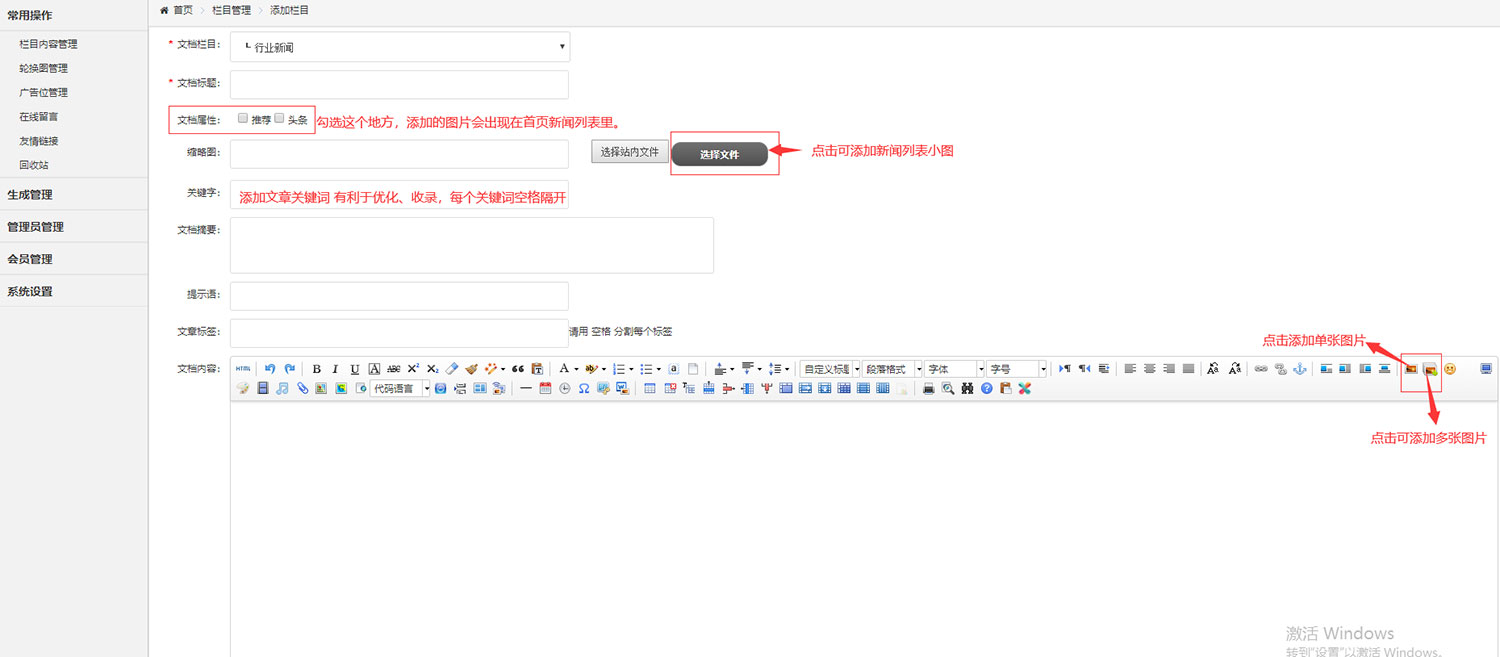
2.3 添加新闻文章图片”界面说明
如果需要添加图片,编辑框右侧两个图片小图标,左边是一次添加单张图片,点击单张上传图片图标,找到图片在电脑上的位置,双击图片,就把图片添加到文档里了;右边是一次添加多张图片,点击多张上传图片图标,弹出多图上传弹框,点击“点击选择图片”,找到图片在电脑上的位置,一手按键盘上的“Ctrl”键,一手鼠标点击多张图片,再点击右下角“打开”,点 “开始上传”、“确认”就可以同时添加多张图片了;注意上传图片大小不要超过500kb。把鼠标放在图片上就可以看到图片大小了。
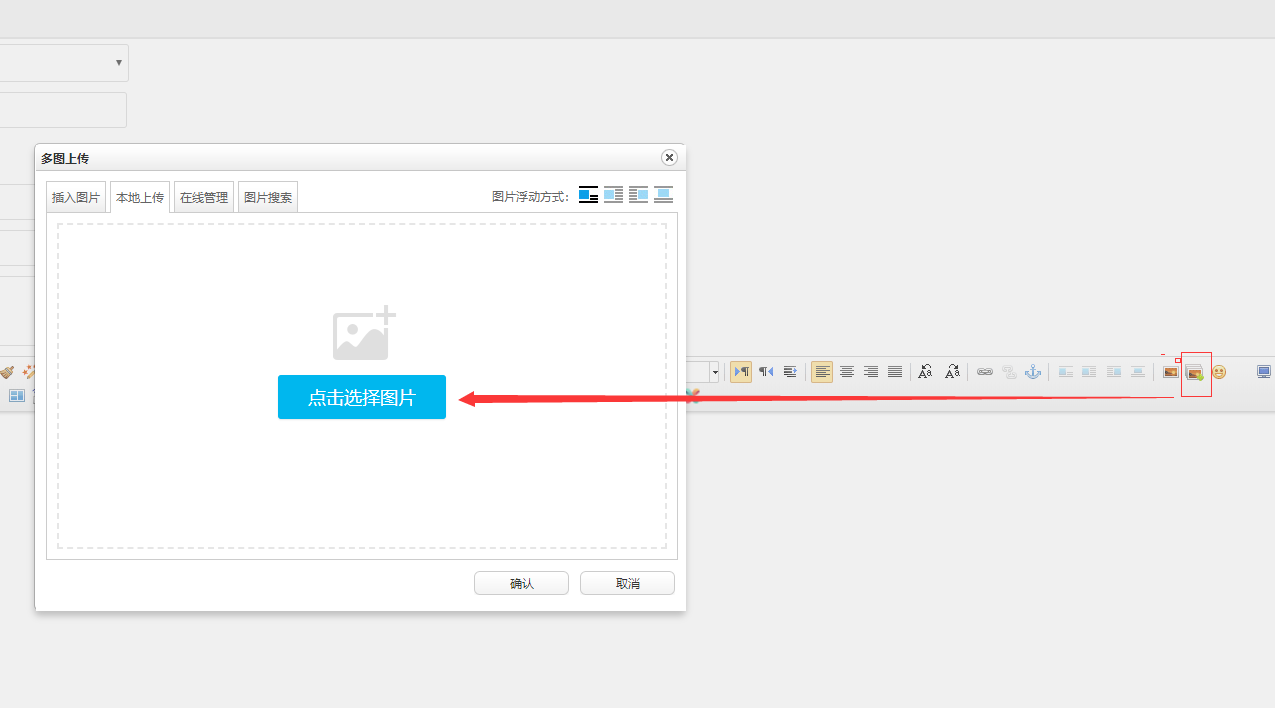
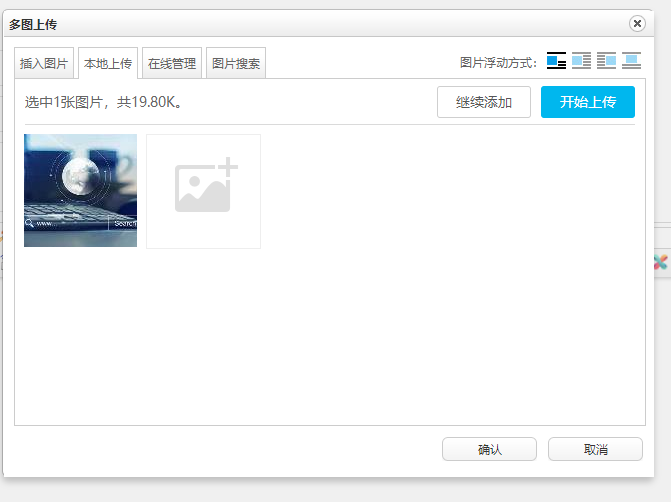
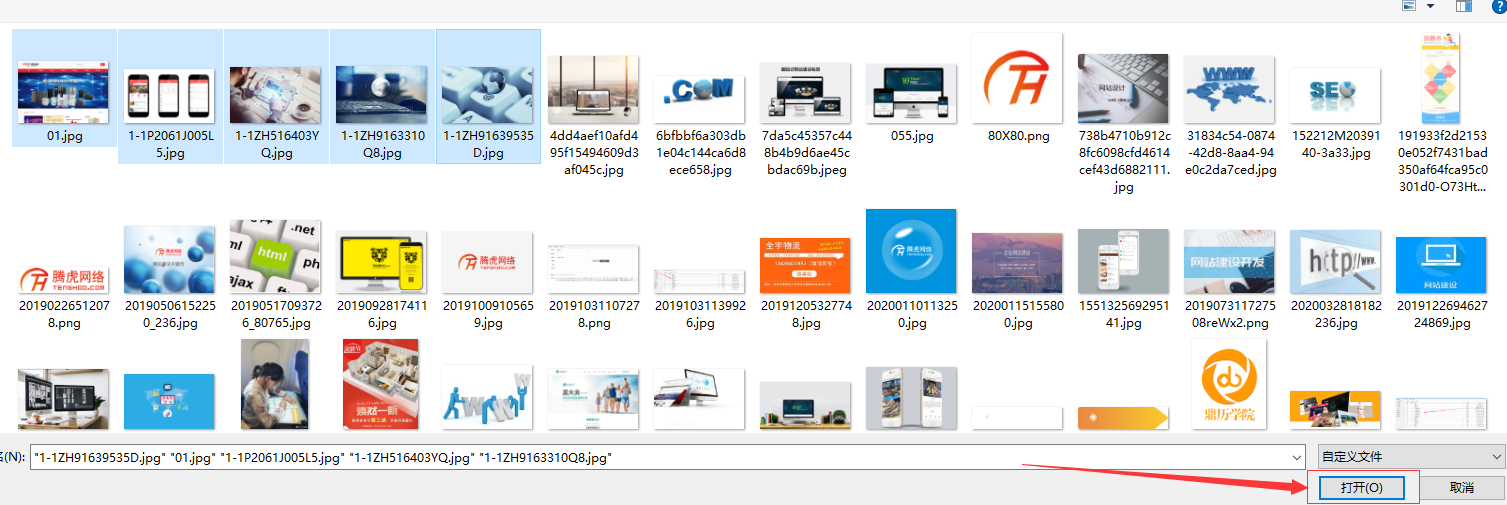
2.4 后台关键字搜索
在前台如果想修改某个产品或则新闻文章,但是列表比较多,逐一找比较麻烦,把鼠标移到想要修改的产品或新闻文章标题上,电脑左下角会出现这个产品或新闻文章的ID号 然后在后台产品中心或新闻信心列表页面,输入ID号码,可以查找到这个ID号对应的产品或新闻文章。
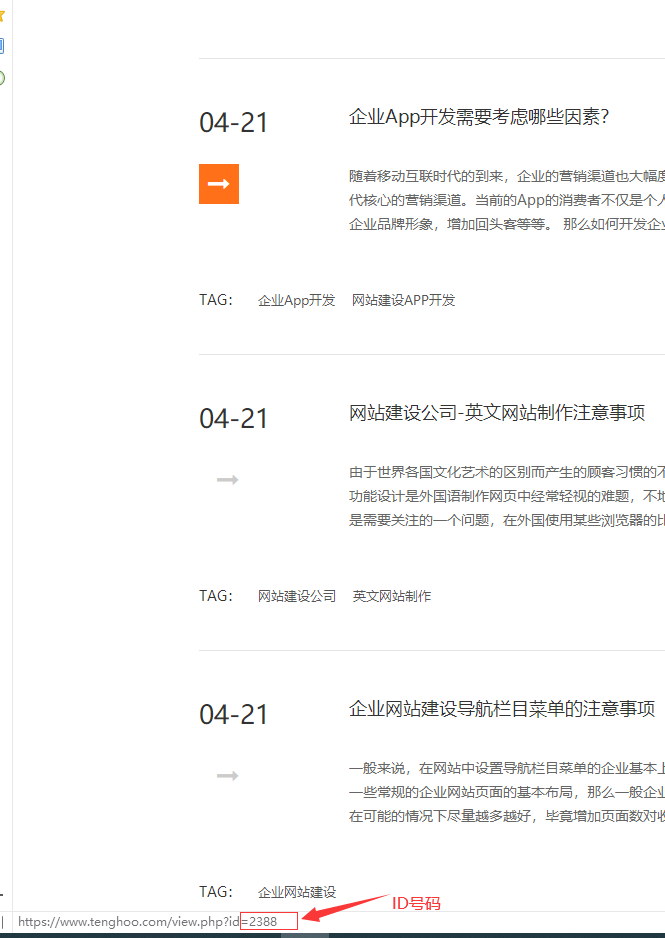
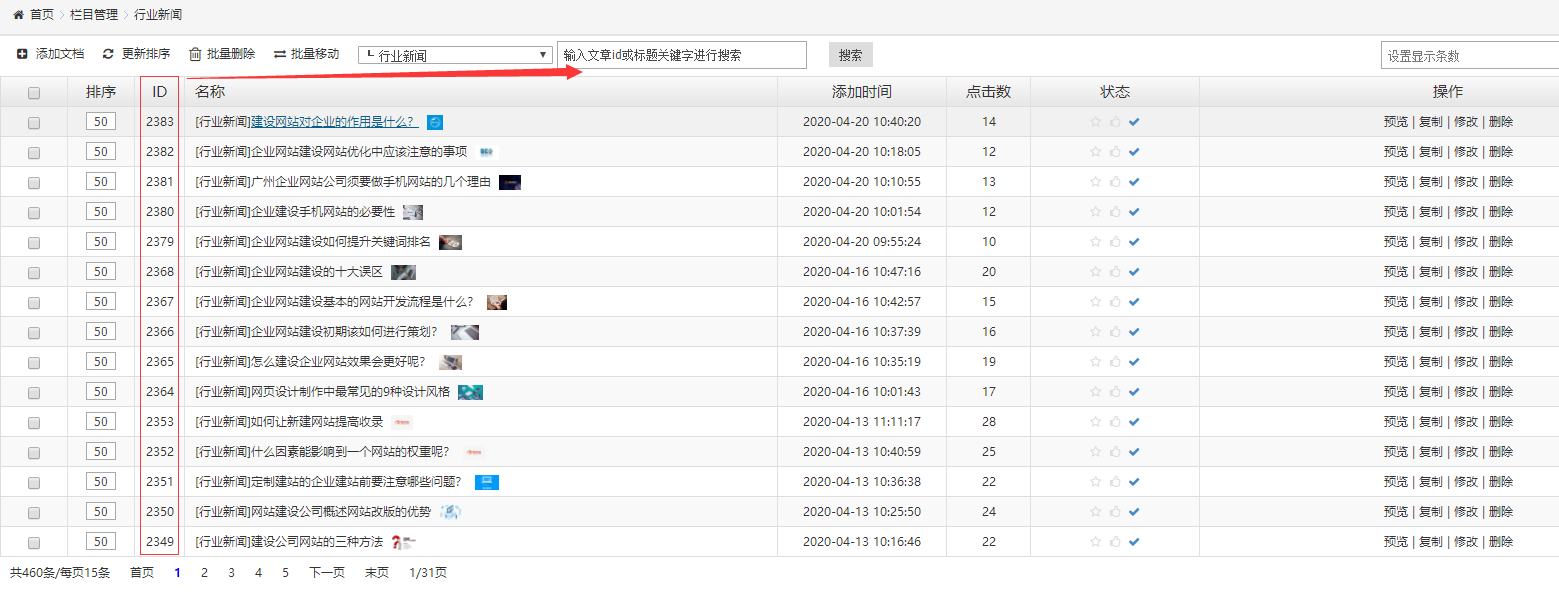
2.5 批量移动、更新排序、批量删除界面说明
1.点击“更新排序”默认排序号码是50;可更改数字如1、2、3后,点击更新排序。显示为1的排序会在前台第一个显示,其他如产品中心、新闻中心等栏目更改的排序操作一样。
2.更左侧方框点击打钩后,再点击“批量删除”按钮,可以批量删除不想要的列表;
3.“批量移动”如果不小心把产品或新闻加错分类了,先勾选需要移动的列表的更前边方框,在点击“公司新闻”后的倒三角,打开分类,选择移动到的分类,再点击“批量移动”就可以把多条列表移动到你选择的分类下了。
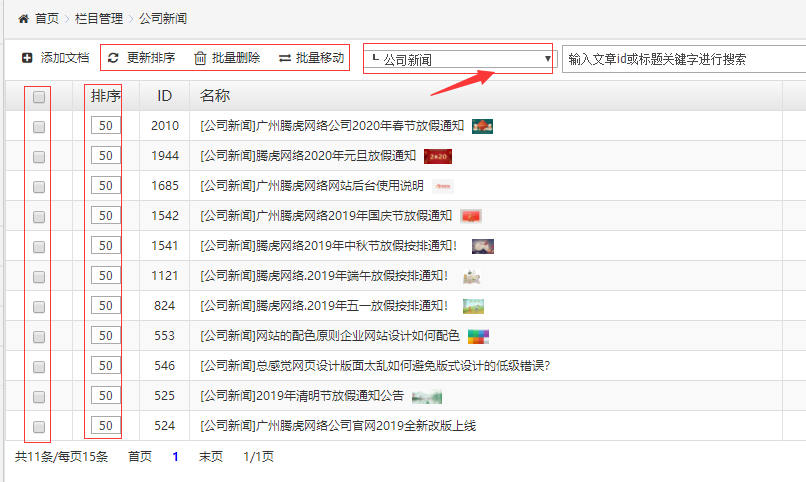
第三章 产品栏目
3.1 添加产品子栏目”界面说明
点击产品中心右侧“添加子栏目”可以添加产品分类,点击产品中心右侧“+”号展开分类,如点击“可变二维码条码刮刮卡”,可以添加这个分类下的产品。添加产品文档和“添加新闻文章界面说明”一样,同上;
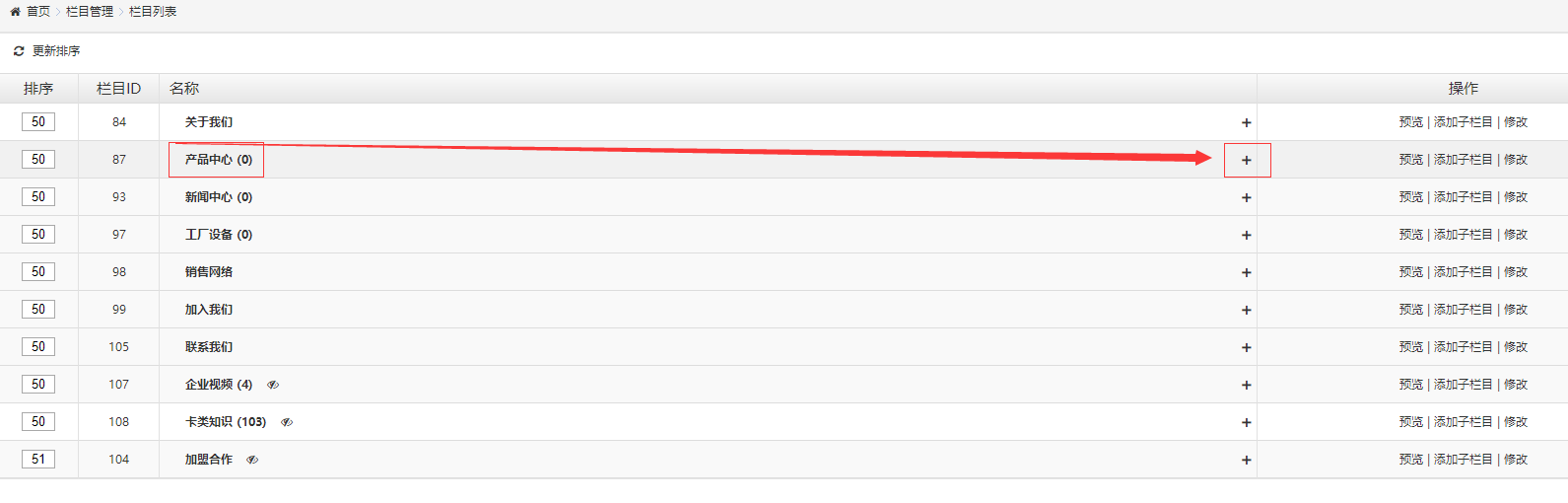
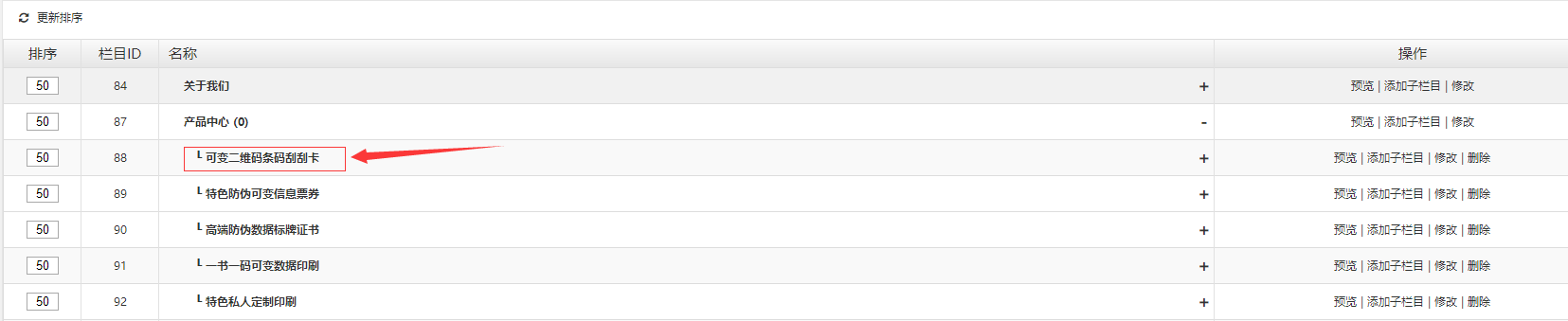
第四章 单页栏目
4.1 列表右侧显示是单页的,并且点击右侧“+”号,显示没有子分类的,直接点击更右侧 “修改” 按钮 就可对该栏目进行添加修改(如下图)
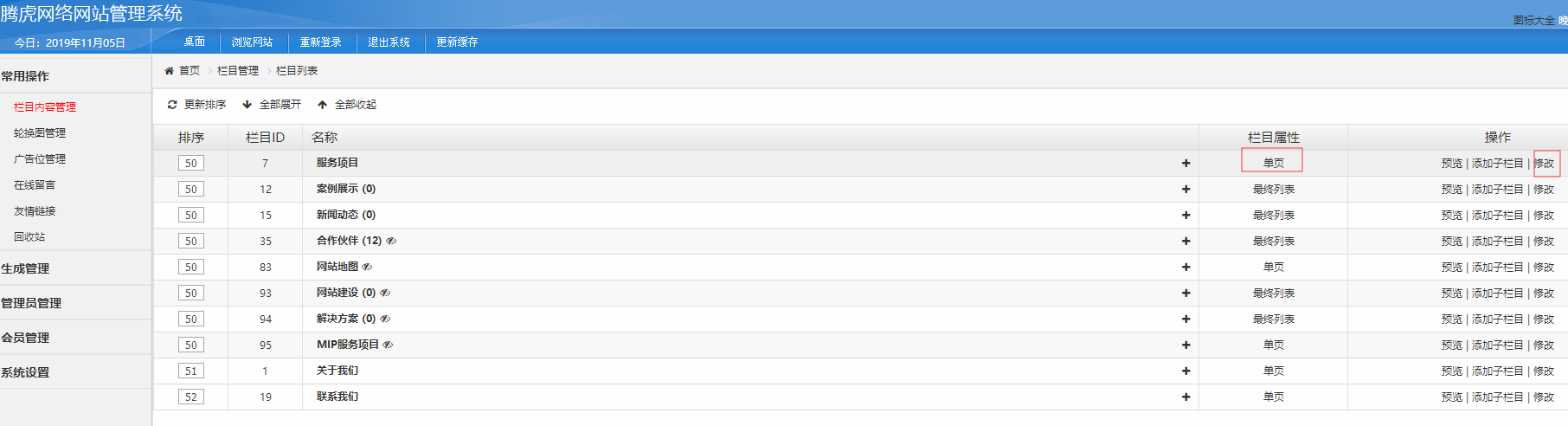
第五章 banner图添加更换
5.1 banner图添加修改界面说明
点击右侧轮换图管理,点击首页轮换图,可对电脑版banner图进行添加修改,点击手机轮换图,可对手机版banner图进行添加修改。(轮换图就是位于导航下面的banner图)(如下图)
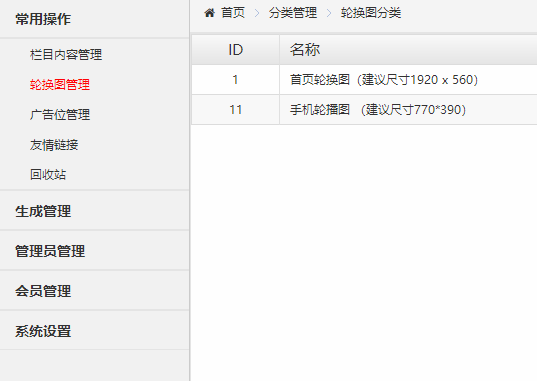
5.2 添加轮换图界面说明
点击“添加轮换图”可添加新的轮换图。点击右侧“修改”可以更换修改轮播图。(ps.如果更换轮播图,请前台鼠标右键图片另存为 下载,这样可以保证新替换的图片和原有的图片尺寸一致,或则按建议尺寸制作图片)(如下图)

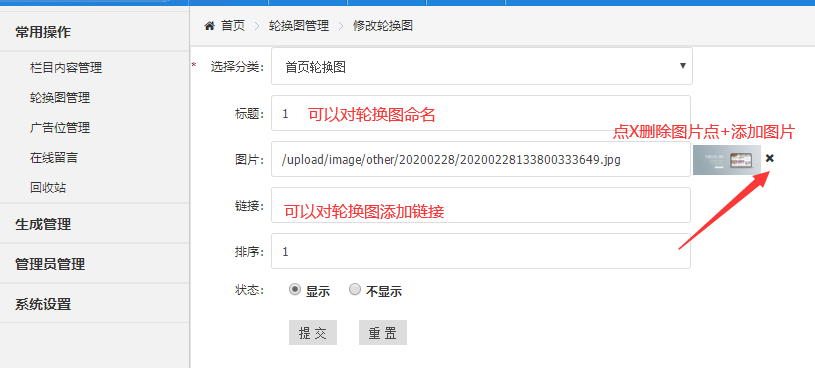
第六章 广告位管理
6.1 对相对固定的内容进行添加修改,如头部底部logo、头部底部电话、底部版权信息、底部二维码、首页广告条 内页固定广告图、内页左侧或右侧联系方式等等(如下图)
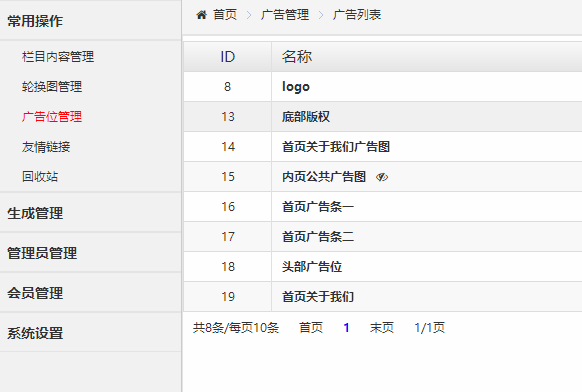
6.2 回收站
网站后台删除的产品新闻文档等会先在回收站里,如果误删除,在回收站找到误删除的文档,点击“还原”就可以恢复 ;点击“批量还原”可以批量还原删除的文档;点击“清空回收站”回收站就没有文件了,也再找不回了;和电脑的回收站类似(如下图)
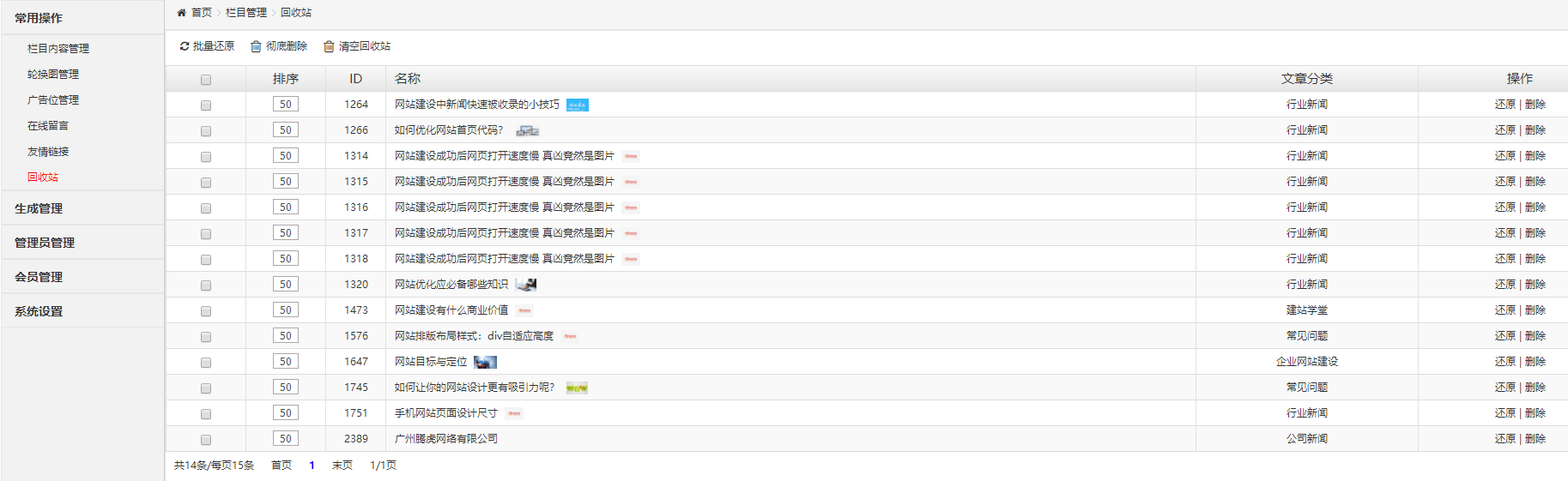
第七章 在线留言和友情链接
7.1 在线留言界面说明
前台通过在线留言提交的留言内容列表,可以在这个栏目查看、删除。点击左侧在线留言,显示留言列表,点击右侧查看可以看到前台客户提交的留言内容 (如下图)
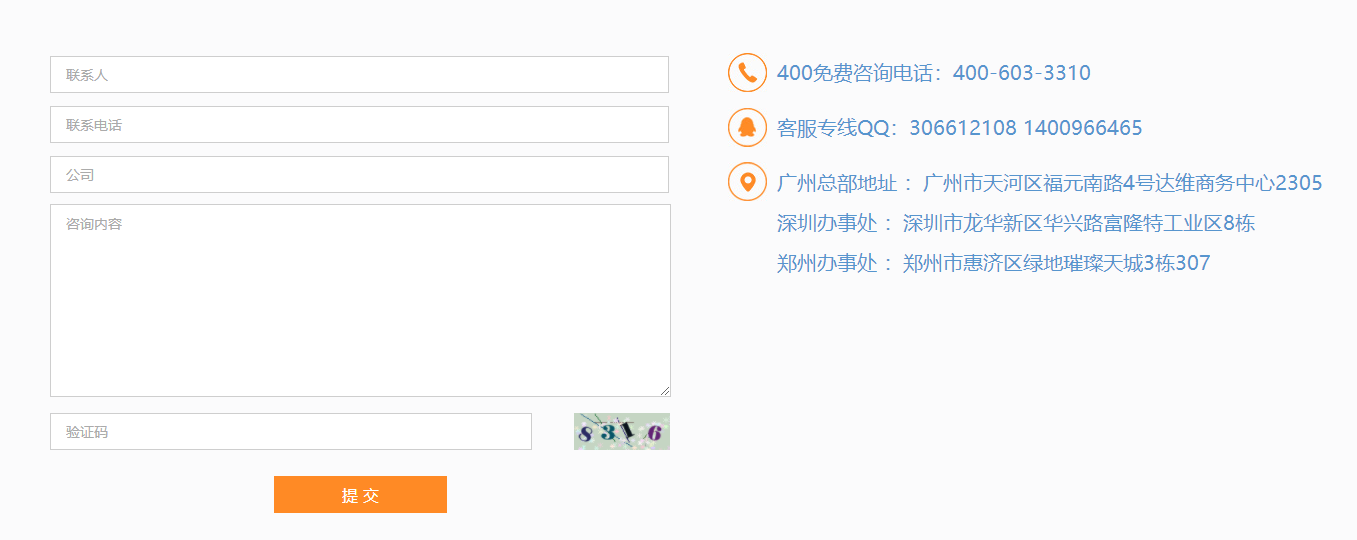
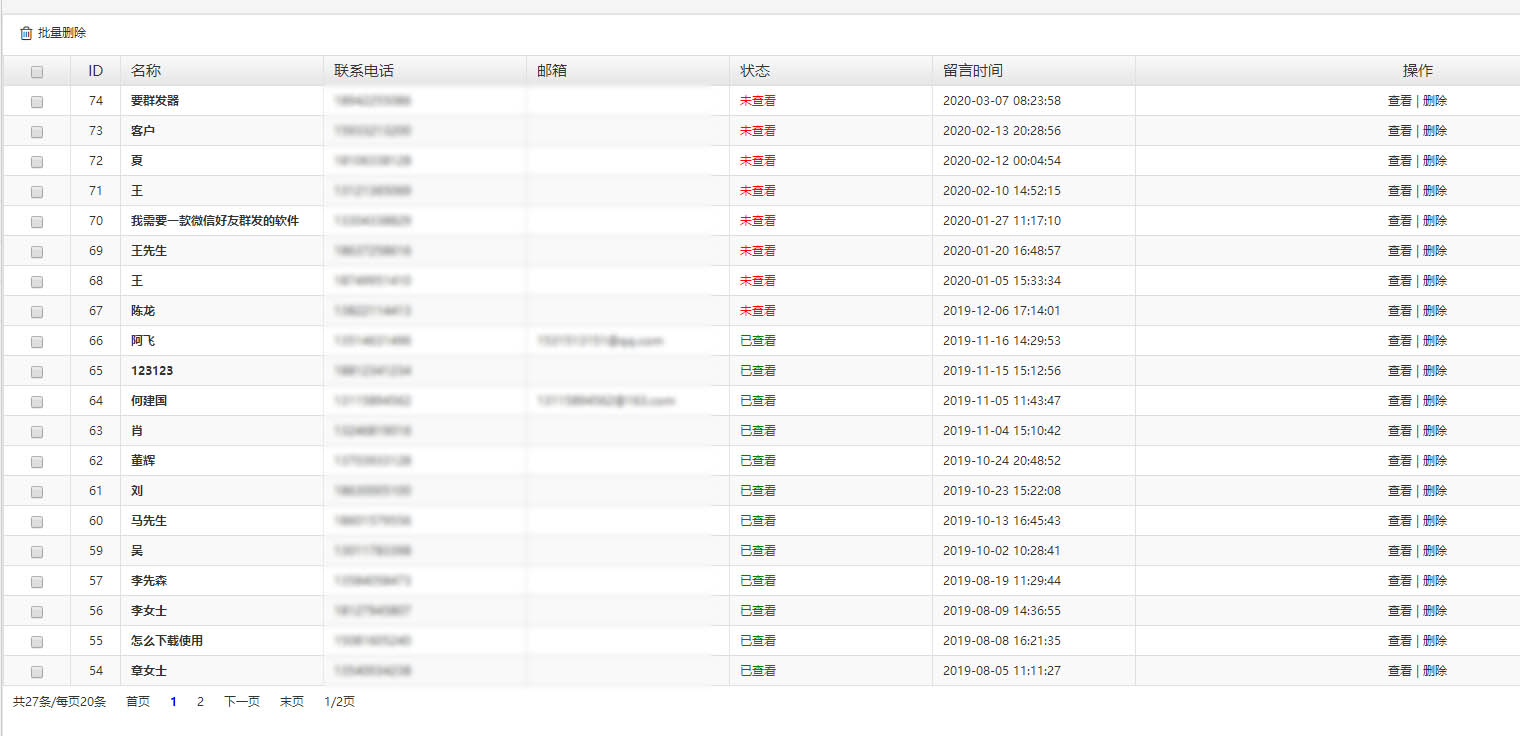
7.2友情链接 界面说明
网页底部的友情链接的添加删除
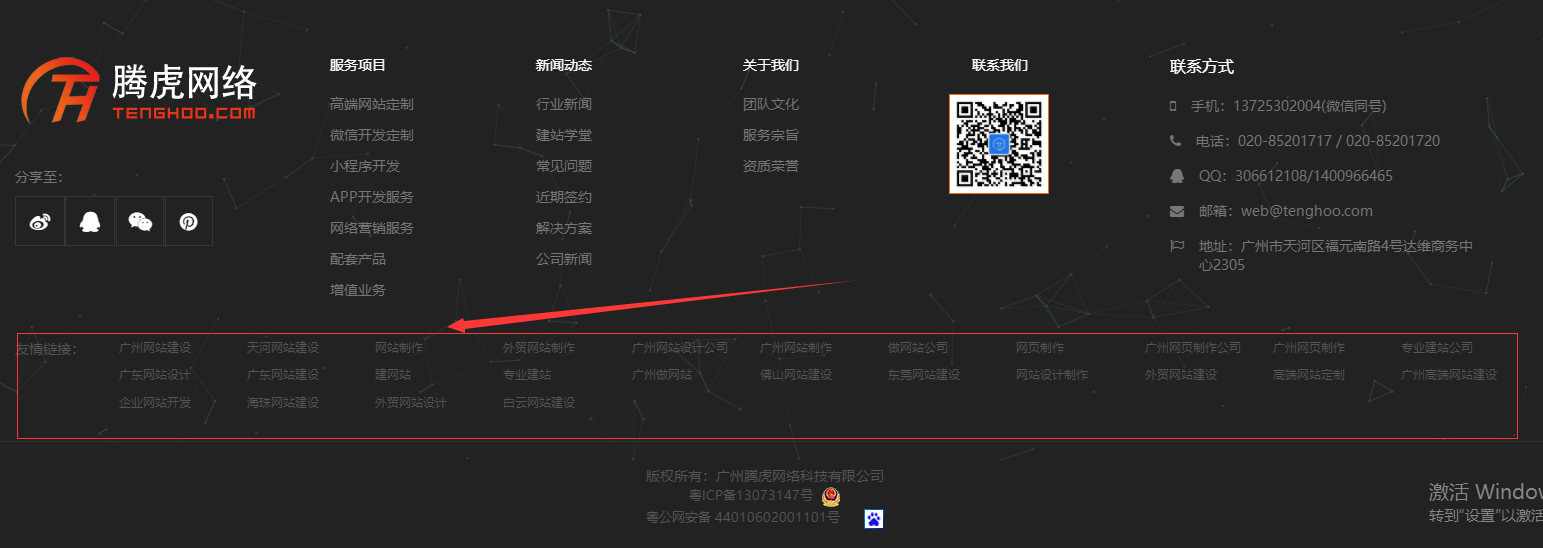
点击左侧“友情链接”
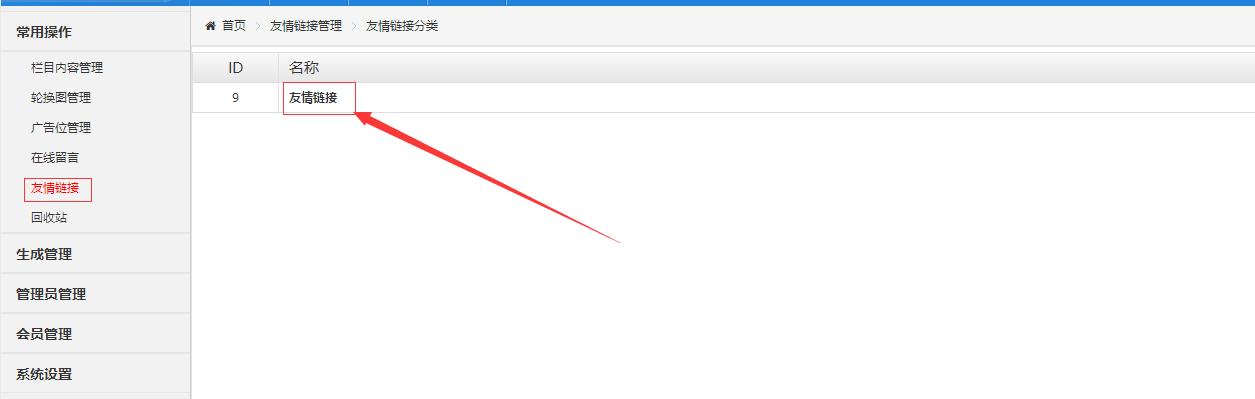
再点击右侧“友情链接”,出现友情链接列表,点击“添加友情链接”可添加新的友情链接,“批量删除”与“更新排序”与第二章2.5相同
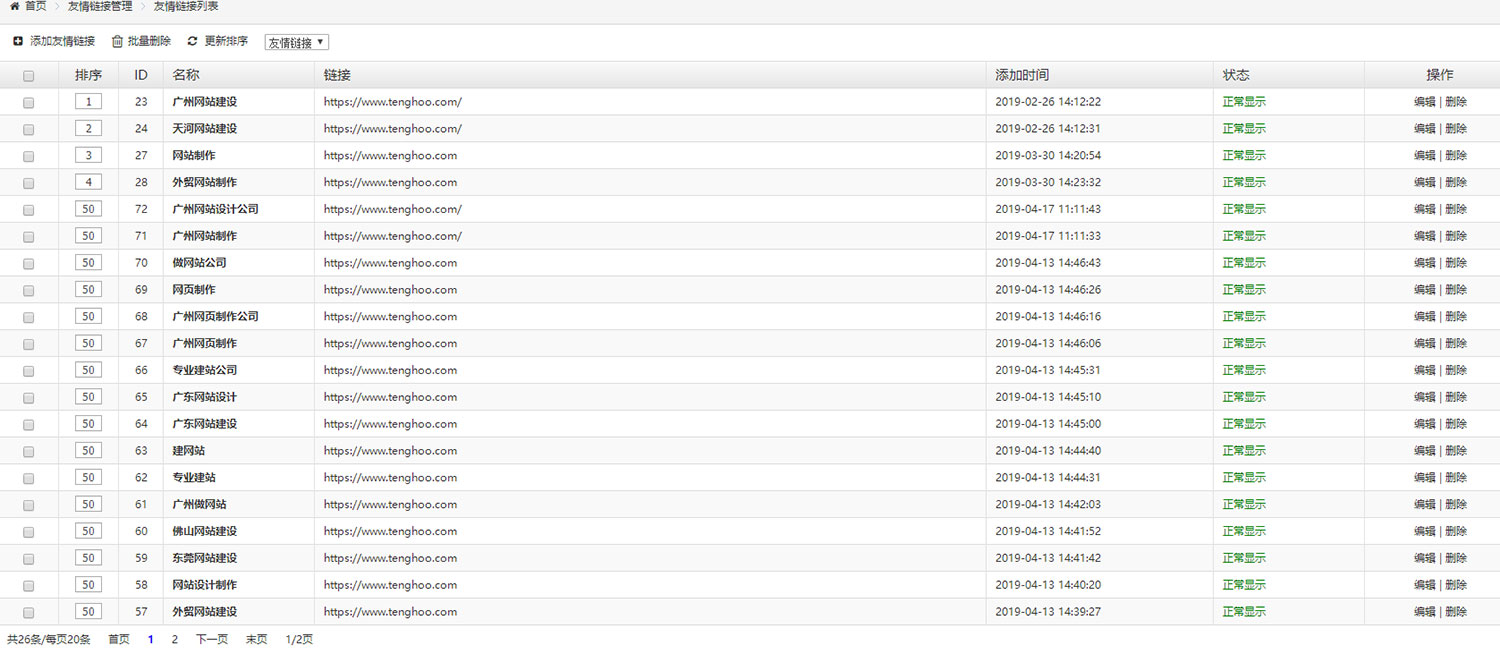
第八章 网站标题和网站关键词
8.1 点击 系统设置 里的 基本设置,可对网站标题,网站关键词,网站描述等进行添加修改,添加网站标题、网站关键词、网站描述有利于网站优化、收录(如下图)
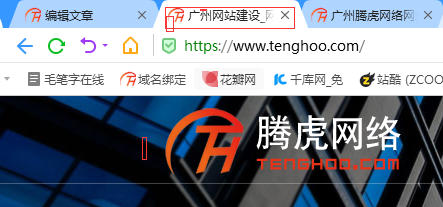
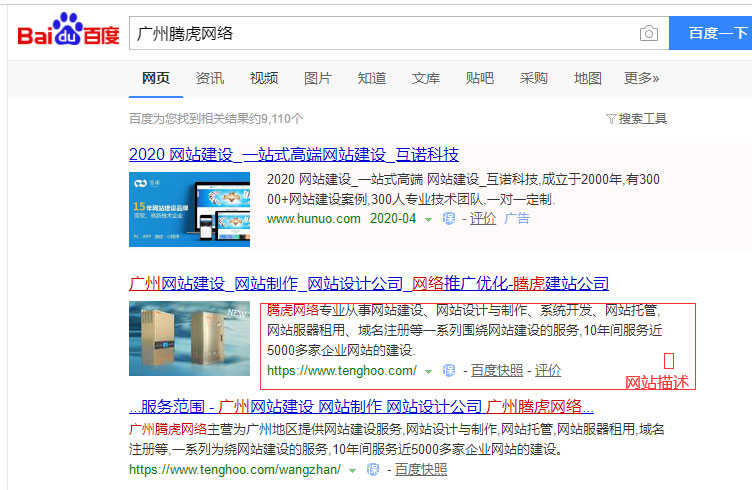
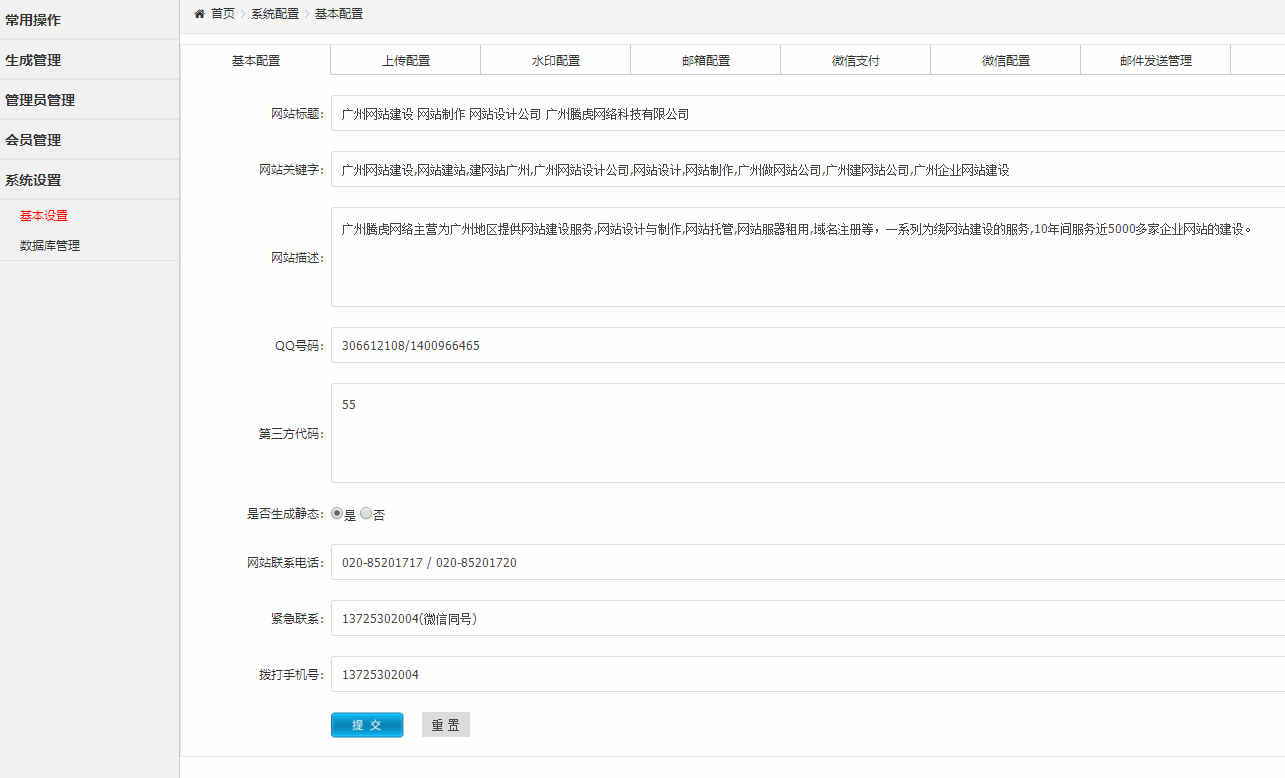
8.2 针对某一个栏目的描述设置(如下图)
点击一个栏目右侧修改,进入栏目内页再点击“高级设置”,在“栏目描述”里添加文字,再点更下边的“提交”就可以了
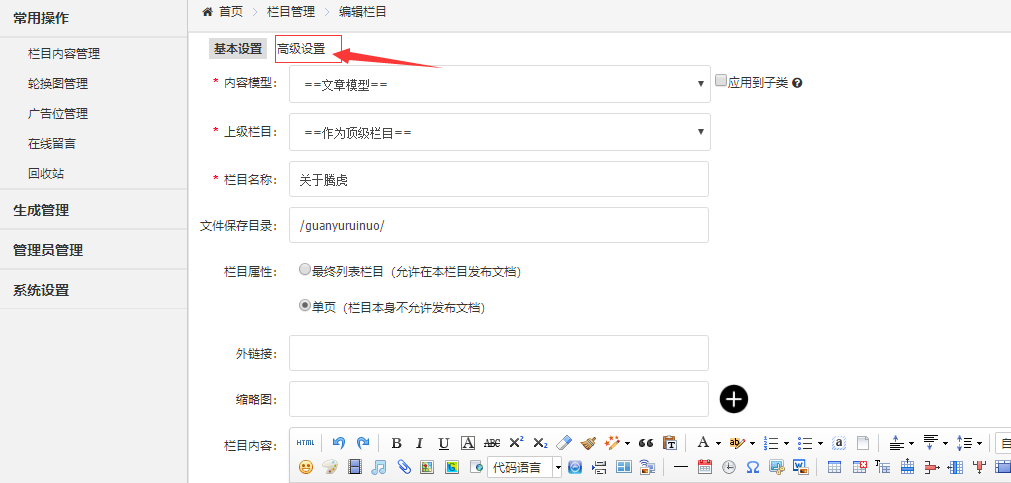
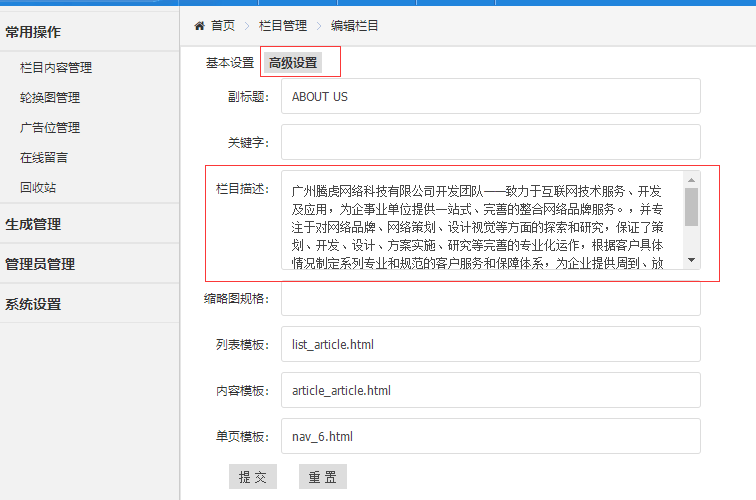
8.3 网站标题前的favicon图标添加说明
添加的图片一般是正方形,大小200KBX200KB以内就好(如下图)

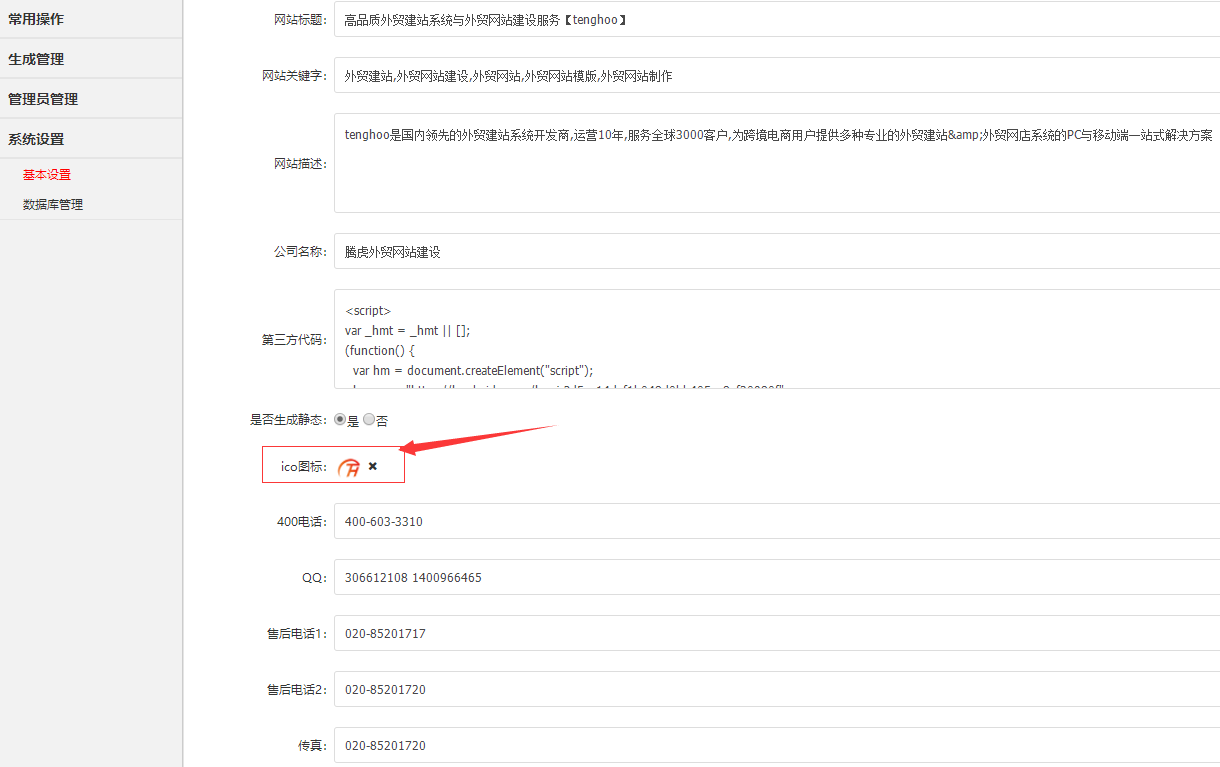
8.4 生成html的功能
上图“是否生成静态” 点击是,添加完产品、新闻后需要同时点击“更新首页”、“更新列表页”、“更新内容页”后,前台才会显示添加的产品、新闻文章等。单独生成下html,访问速度更快,也有利于收录。网站新建成前期添加资料的时候可以不用开启,因为开启之后,要看到效果就必须先生成html。后期内容都加好了,再开启html生成下即可。
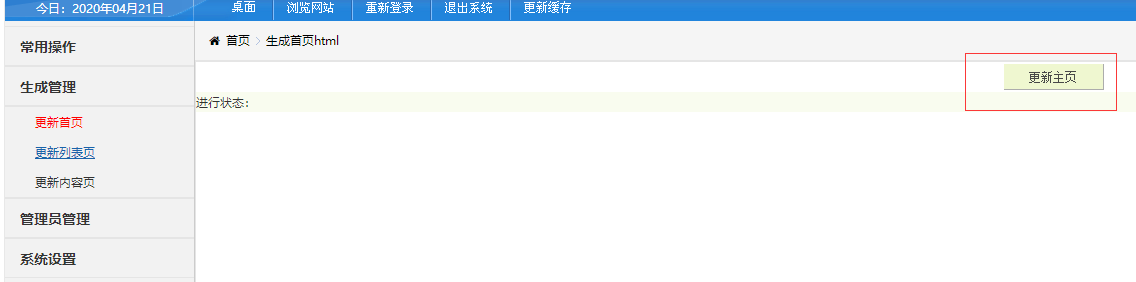
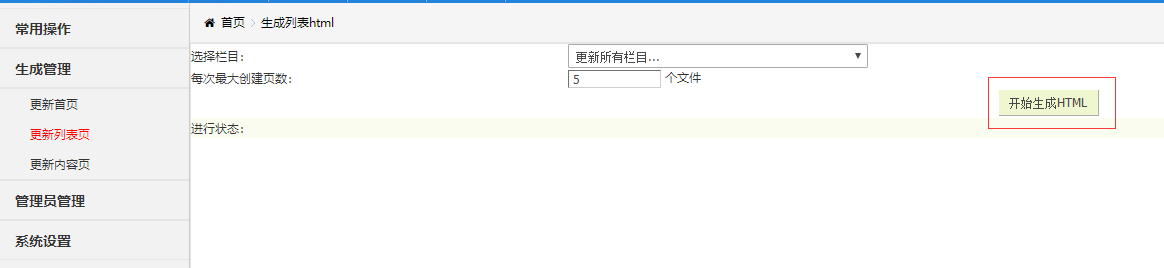
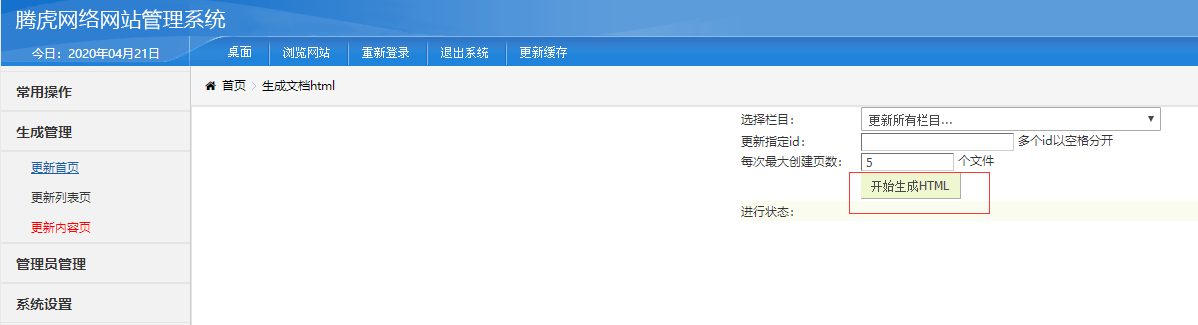
8.5 网站左侧或右侧浮动
系统设置 > 基本设置的网站qq、电话、微信一般是左右侧浮动显示的 (如图)
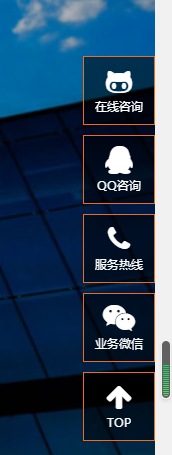
第九章 管理员管理说明
9.1 管理员列表使用说明
管理员列表显示后台登录的用户名和密码

9.2 管理员组使用说明
管理员显示超级管理员和管理员,以区分他们使用后台的权限设置
9. 3 管理员日志使用说明
管理员日志显示超级管理员和管理员在使用后台时的记录
第十章 会员管理
10.1 网站后台设置会员等级为普通会员、中级会员、高级会员
